How to set mobile virtual operator logos (from 1.6)
Abstract
Normaly mvno (mobile virtual network operator) haven't the own mnc, so for to link the logo you need to use "Custom operator name" or "Line name" method with following these steps:
Custom operator name:
- Enter in Phono activity
- Press menu
- Choose preferences
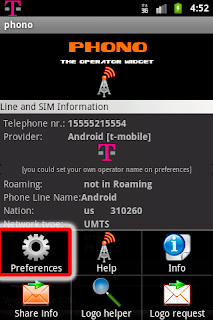
- Choose Custom operator name
- Insert the desire operator name and tap on ok
- Press back
- Press menu
- Choose Logo helper
- Tap on desire logo for to activate it
I noted many mvno use to write their own name in the sim filed "Line name", if it's your case is enought:
- Enter in Phono activity
- Press menu
- Choose Logo helper
- Tap on desire logo for to activate it
These two methods are static so be careful is you hook to a different carrier Phono doesn't change the logo.
When in roaming these methods will be ignored for to ensure the global warning.
Honeycomb fix?
Use this option for to stop the notification update, indeed the notification is updated at every signal strenght change and could boring you, with this option the notification will be update only if the carrier change.
Position option
Use this option for to choose in which area do you wish to get the notification, in Ongoing area the logo in the status bar will be showed more right as possible.
Hide notification in statusbar
For to have only the operator logo on the status bar:
-Open Phono activity (tap on widget)
-Choose preferences from menu ->Widget Notification
- On dialog choose Only in Roaming (for to get the notification on staus when switch in roaming) or No notfications
Hide phone number on widget (rel.1.4a)
If you don't like to show the phone number on widget follow these simple steps for to hide it:
-Open Phono activity (tap on widget)
-Choose preferences from menu
-Choose phone number options (will open a dialog)
-Insert 4 space chars on dialog
-Tap ok
-Tap back
-Confirm preferences save on dialog (tap ok on confirm dialog)
Installation & update problems (rel. 1.3)
New installation:
After the installation is very raccomanded to open the activity (app menu->Phono) before to place the widget in the home, this tip will prevent any problem to the widget.
Upgrade from old release:
Please remove the old release widget from the home and replace it with the new release. This tips is for to prevent wrong logo on the widget.
Widget update (rel. 1.3)
The widgets will be update when the signal strength will change, if you place the widget (1x1) for the first time it's possible it haven't an immediatly update, try to move for to catch an signal change.
Operator logo on status bar (rel 1.3)
The operator logo on status bar is setting on for default, you could change this setting on the preferences menu in the activity.
The operator logo will showed only if the country code is present on the release (please refer to the supported country code page).
Operator logo on status bar will be showed at the first signal strength change, it does not need a widget placed, it works independ by them.






